Explorer Tree - Object Contents
Object Contents is a useful documentation tool for tracking Argos DataBlock and report development. Object Contents allow you to create a detailed ‘meta-file’ that describes the contents of one or more Argos objects, including folders, DataBlocks and reports. The resulting file is formatted to make it easy to search for specific information, such as all objects created for a particular user, or any SQL statements that have the word ‘decode’ in them.
Creating the Meta-file
The Argos meta-file describes the contents of Argos objects. It can include things like the name, creator, and permissions of selected objects. It can also include more specific information, such as the actual SQL statements that are used inside of DataBlocks or reports.
Creating the file is easy, simply right-click on any object in the Argos Explorer Tree and choose Object Contents. A meta-file can be created for a single object, a whole folder, or even the entire Explorer Tree.
You will be presented with a dialog where you configure what information you would like the meta-file to include.
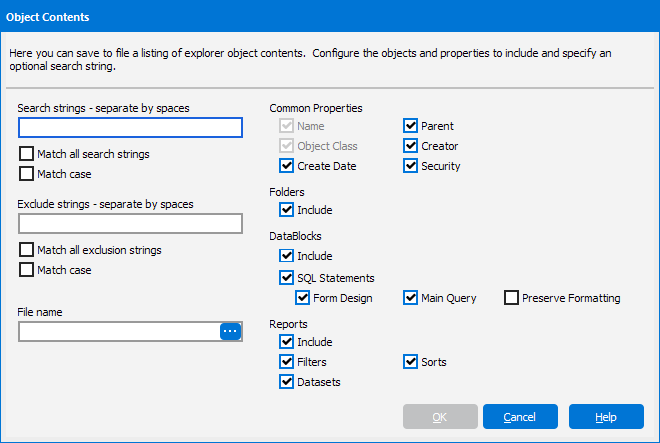
You can choose the object type(s) to be included in the metafile, such as folders, DataBlocks and reports. DataBlocks and reports also have other properties that can be included, such as SQL statements, filters, sorts, and report datasets.
The Preserve Formatting option tells Argos to leave the SQL formatting (indentations, line breaks, and other spacing) intact when writing the query to the file. When not checked, queries are transformed to single-line string format.
Finally, you can limit the meta-file contents based on Search and Exclude strings.
After choosing the options and selecting a filename, click on OK to create the meta-file.
The meta-file creation can be canceled at any time. If you elect to cancel the meta-file creation, Argos will ask if it should discard the file. Choosing ‘no’ instructs Argos to keep the partial file that has been built to that point.